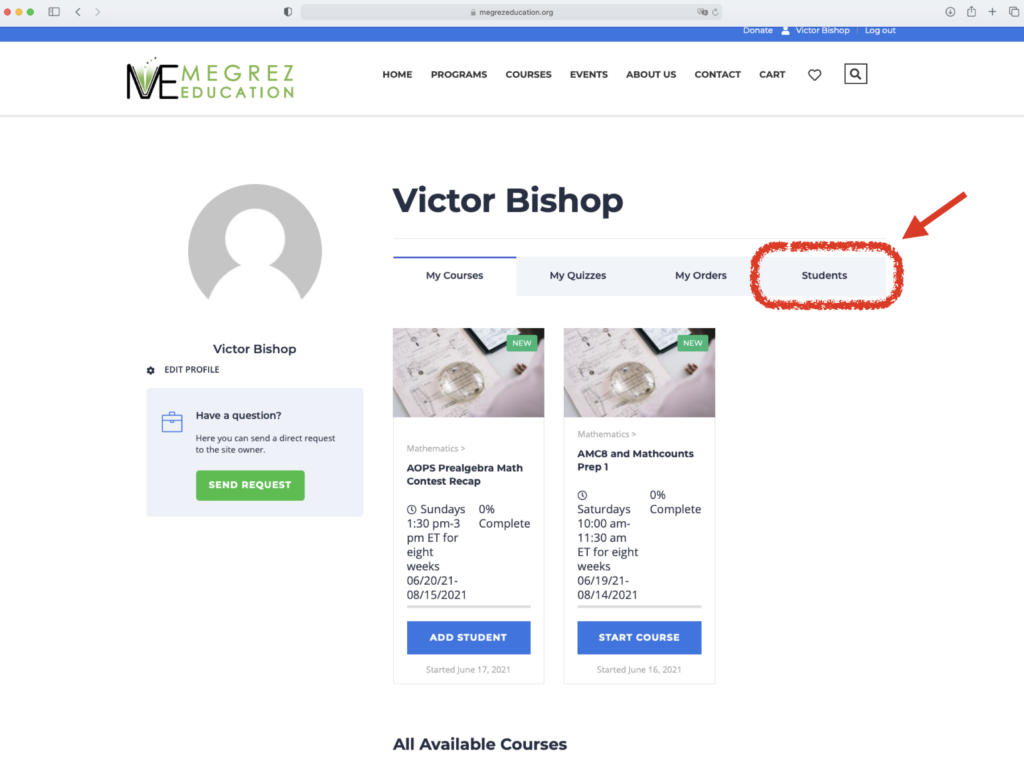Blog
Instruction for Parents/Students: Accessing Megrez Course Material
- June 17, 2021
- Posted by: Megrez Education
- Category: News
This is a step-by-step instruction for Megrez parents and students to access course materials at the Megrez website. Please make sure that you have registered the course you need.
Step 1: Go to the website www.megrezeducation.org. Click “Login”.
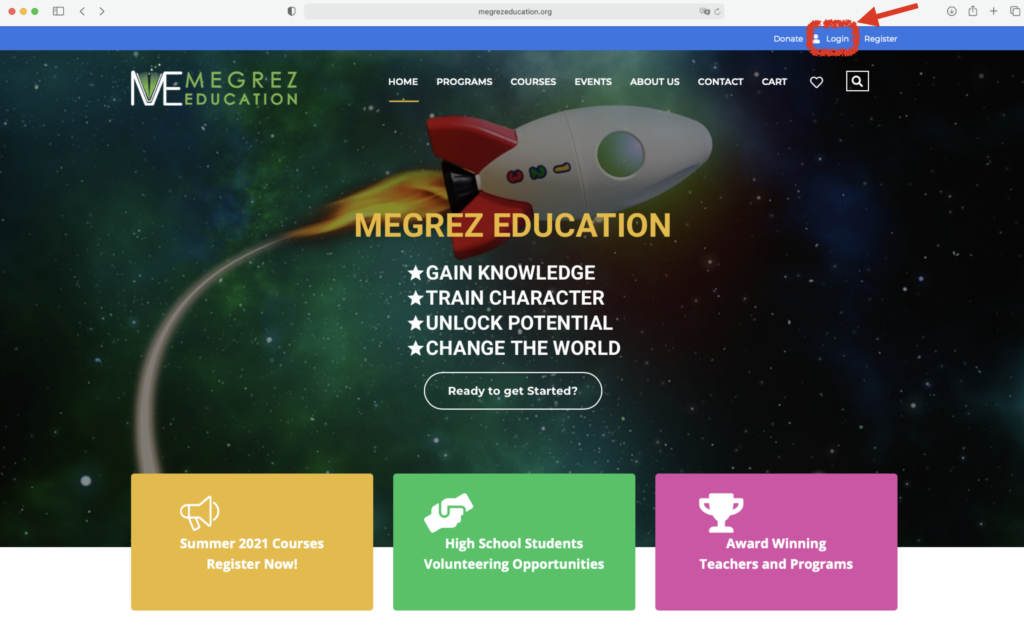
Step 2: On the next page, log in using the username you have used for course registration.
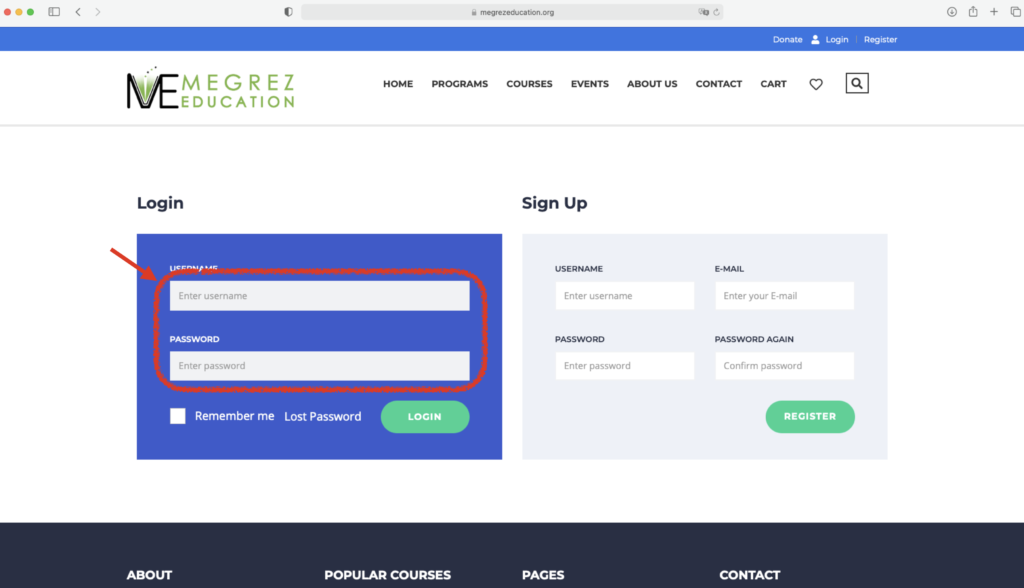
Step 3: After the login, the next page should display the courses you have registered. You will be asked to add the student information before accessing the course if you haven’t done so. If you have already added the student to a course, you can click “START COURSE” button to access the course material (e.g., zoom link, syllabus, lecture notes). See Step 5 below.
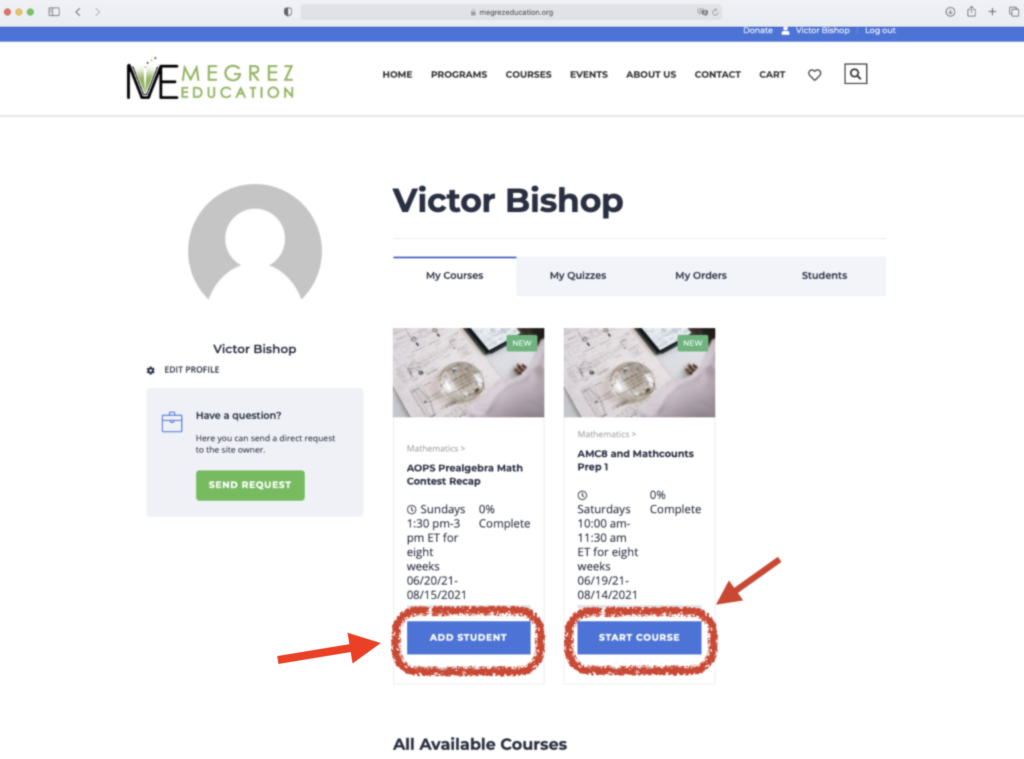
Simply click the “ADD STUDENT” button to input the information. To add a student, select the proper course and fill in ALL the fields on the page. Then click “SAVE” button. Once the student is successfully added, the added student appears in the table above the “Add Student” form. After you have added the student information, click “My Courses” tab. Then the button under the course becomes “START COURSE”. See the picture above. Click the “START COURSE” button to access the course material (e.g., zoom link, syllabus, lecture notes).

Step 4: The course page in Step 3 can be visited anytime by simply clicking your name on top of any page of the website.
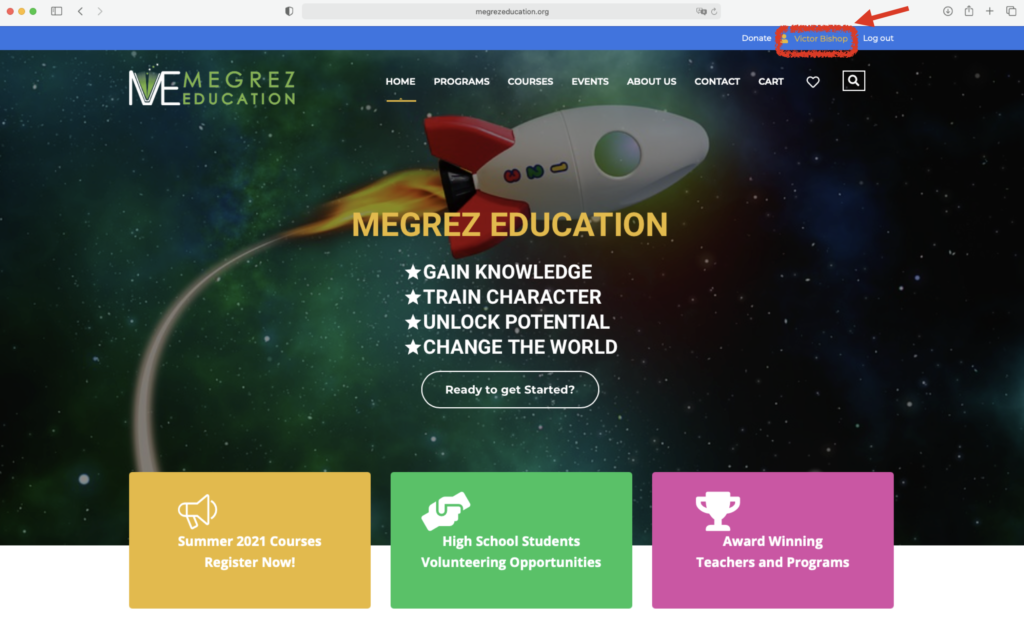
Step 5: This is what it looks like after you click “Start Course” button in Step 3.
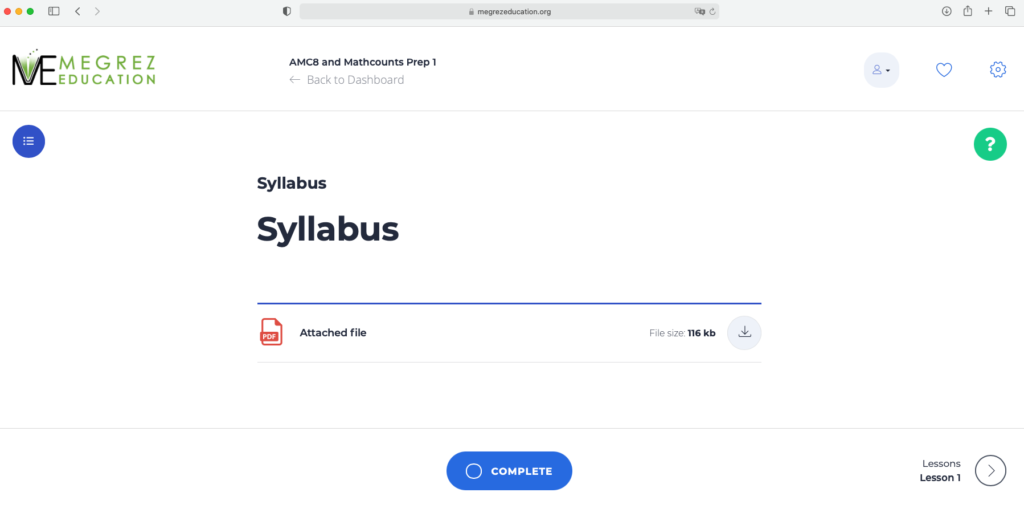
Step 6 (if you have more than 1 child in the same class): To add another student in the same class, click the “Students” button. It will direct you to the page where you can add the student information.